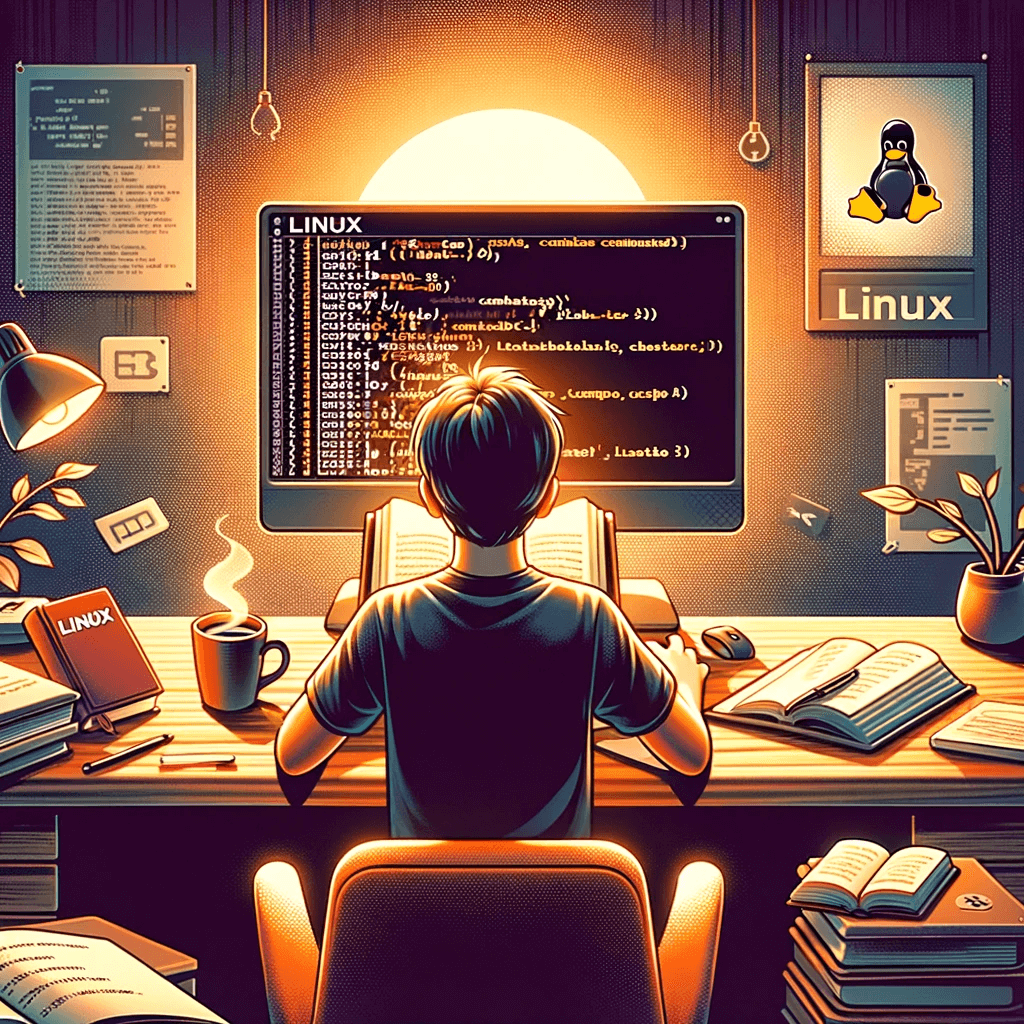Introduction
In the world of computing, Linux stands out as a powerful, versatile, and open-source operating system. It’s widely used in various environments, from personal computers to servers, and offers a range of features that appeal to both beginners and advanced users. This article aims to introduce Linux, explore its benefits, and provide a basic understanding of some common Linux commands.
What is Linux?
Linux is a Unix-like operating system that was first released by Linus Torvalds in 1991. It’s known for its stability, security, and flexibility. Unlike proprietary operating systems, Linux is open-source, meaning its source code is freely available for anyone to view, modify, and distribute. This openness has led to a wide variety of Linux distributions, each tailored to specific needs.
Why Choose Linux?
There are several reasons to consider using Linux:
- Security: Linux is known for being less vulnerable to malware and viruses compared to other operating systems.
- Stability: Linux systems are renowned for their high uptime and reliability.
- Flexibility: Users can customize their Linux experience to suit their needs.
- Community Support: A strong community offers extensive support through forums, guides, and tutorials.
- Cost-Effective: Most Linux distributions are free, making them an economical choice.
Linux Quick Study Computer(Best Seller)
Free operating system for various platforms that can be built and configured by the user or users to best suit their system needs.
-10% $2.26 on AmazonKey Linux Commands and Operations
Linux commands are the backbone of its functionality. Here, we outline some fundamental operations that are essential for anyone beginning their Linux journey.
1. File and Directory Operations
ls: Lists files and folders in the current directory. Thels -lcommand provides detailed information about the files.cd [directory]: Changes the current directory. For example,cd /hometakes you to the home directory.pwd: Displays the full path of the current working directory.mkdir [directory_name]: Creates a new directory.rm [file]: Deletes a file. Therm -r [directory]command deletes a directory and its contents.
2. Copying, Moving Files, and Permissions
cp [source] [destination]: Copies files or directories.mv [source] [destination]: Moves or renames files or directories.chmod [permission] [file]: Changes file and directory permissions.
3. Searching and System Information
grep [word] [file]: Searches for text in files.sudo [command]: Executes commands with administrative (root) privileges.ps: Lists running processes.kill [process_id]: Terminates a specific process.top: Displays system resources and processes in real-time.
4. Software Management
apt-get install [package_name]: Installs software on Debian-based systems.yum install [package_name]: Installs software on Red Hat-based systems.
5. File Compression and Downloading
tar -czvf [archive_name.tar.gz] [directory]: Compresses a directory.tar -xzvf [archive_name.tar.gz]: Extracts a compressed archive.wget [URL]: Downloads files from the internet.
6. Text Editors
nano [file]: Nano is a simple text editor suitable for beginners.echo [text]: Prints text to the screen or redirects it to a file.
🚀 Linux Basics: A Cheat Sheet to Essential Commands
- 🔍 Looking for a thorough guide to master Linux? Dive into the extensive Linux Cheat Sheet I’ve compiled on GitHub! It’s a treasure trove of information for both novices and seasoned developers. This cheat sheet covers everything from basic commands to advanced Linux features, ensuring you have a quick yet detailed reference at your fingertips.
- 🔗 Access the full cheat sheet here: Linux Basics: A Cheat Sheet to Essential Commands
- 💡 Whether you’re starting out or looking to refine your Linux skills, this resource is tailored to boost your productivity and understanding of containerization. Don’t miss out on this valuable tool for modern software development!
Conclusion
These commands form the foundation for getting things done in Linux. However, this is just the beginning. The power and flexibility of Linux extend beyond these commands. To progress, we recommend reading the man pages for each command and practicing regularly.