Introduction
Network management is one of the most important tasks for a system administrator or network engineer. With its open-source nature and wide range of tools, Linux stands out as a powerful operating system for network configuration and management. Troubleshooting network issues, optimising connections, monitoring traffic, and routing are all possible with the commands and tools Linux offers. In this article, we will explore Linux network basics, covering how beginners can use Linux’s network configuration and analysis tools, from basic configuration commands to advanced network settings.
Learning Objectives
- Learn the basics of network management in Linux
- Apply basic and advanced network configuration commands
- Diagnose and resolve network issues using Linux network tools
- Gain knowledge in routing, IP management, and network analysis
read: Linux Basics: A Guide for Hackers
What is Linux Network Basics?
Linux is a preferred operating system for network administrators and security experts, offering a rich set of commands and tools for network management. Linux network management includes tasks such as configuring network cards and interfaces, monitoring and analyzing network traffic, setting firewall rules, and configuring DNS settings. These tasks are essential for ensuring the efficient operation of the network and quickly addressing potential issues.
Key areas of network management include:
- Network Interface Management: Configuring physical or virtual network cards, assigning IP addresses, and checking connection status.
- Routing: Managing routing tables and directing network traffic through different gateways.
- DNS and DHCP Management: Configuring DNS settings and obtaining IP addresses automatically from a DHCP server.
- Network Security: Setting firewall rules and performing packet filtering operations.
Mastering Linux Networking and Security
As you progress through this book, you’ll gain the skills necessary to not only manage networks but also protect them from the ever-evolving threats that exist in today’s digital landscape.
-5% 18 on buymeacoffeeExample of a Basic Linux Network Configuration
The following steps can be followed for a basic network configuration:
- Setting the IP Address and Netmask:
IP address and netmask can be assigned to a network interface usingifconfigoripcommands:
sudo ifconfig eth0 192.168.1.10 netmask 255.255.255.0or using the modern approach
sudo ip addr add 192.168.1.10/24 dev eth0These commands assign the IP address 192.168.1.10 and the netmask 255.255.255.0 to the eth0 interface.
- Setting the Default Gateway:
To specify the default gateway for directing network traffic:
sudo route add default gw 192.168.1.1or with the ip command:
sudo ip route add default via 192.168.1.1These commands set 192.168.1.1 as the default router.
- Configuring DNS Settings:
DNS server settings can be configured by editing the/etc/resolv.conffile
nameserver 8.8.8.8
nameserver 8.8.4.4- This line sets Google’s public DNS server for use.
Advanced Network Configuration
For more complex network setups, the following examples can be used:
- Configuring Multiple Network Interfaces (Bonding/Teaming):
To provide high availability and load balancing in the network, network interfaces can be bonded:
sudo ip link add bond0 type bond
sudo ip link set dev eth0 master bond0
sudo ip link set dev eth1 master bond0
sudo ip addr add 192.168.1.100/24 dev bond0
sudo ip link set bond0 upThis configuration combines eth0 and eth1 interfaces into a single bond0 interface and assigns an IP address.
- Configuring VLAN (Virtual Local Area Network):
VLANs are used in large networks for traffic segregation and easier management:
sudo ip link add link eth0 name eth0.10 type vlan id 10
sudo ip addr add 192.168.10.1/24 dev eth0.10
sudo ip link set eth0.10 upThese commands create VLAN 10 for the eth0 interface and assign an IP address.
- IP Forwarding and NAT Settings:
To use Linux servers as a router to forward traffic
sudo echo 1 > /proc/sys/net/ipv4/ip_forward
sudo iptables -t nat -A POSTROUTING -o eth0 -j MASQUERADEThese settings enable IP forwarding and route incoming traffic using NAT.
- Using Advanced Routing Tables (Policy-Based Routing):
To direct traffic from specific networks through different gateways
sudo ip rule add from 192.168.1.0/24 table 1
sudo ip route add default via 192.168.1.1 dev eth0 table 1
sudo ip rule add from 192.168.2.0/24 table 2
sudo ip route add default via 192.168.2.1 dev eth1 table 2This configuration allows routing traffic from different subnets through separate gateways.
read: Updating Kali Linux: A Step-by-Step Guide
Linux Network Tools
Linux offers the following tools for network management and analysis:
ifconfig: Used to view or modify network interface settings. Shows IP addresses and configuration details of available network interfaces.ip: A modern alternative toifconfig, providing more features for configuring network interfaces. Examples:ip addr show,ip link set.ping: Sends packets to a specified IP address or hostname. Useful for testing network connectivity. Example:ping google.com.traceroute: Displays the path taken by packets to reach a specified destination. Useful for analyzing network traffic routes.netstat: Used to display network connections, routing tables, interface statistics, and more.ss: Similar tonetstat, but faster and provides more details about TCP connections. Example:ss -tuln.nslookup: Queries DNS servers to find the IP address of a given domain name.dig: An alternative tonslookupfor DNS querying, providing more detailed results. Example:dig example.com.route: Views and configures routing tables.arp: Views or modifies ARP tables, used for associating MAC addresses with IP addresses.wgetorcurl: Downloads data from a URL.wgetis more suited for file downloads, whilecurlis more flexible for interacting with HTTP headers.nmap: A powerful tool for network scanning and detecting vulnerabilities. Example:nmap 192.168.1.0/24.tcpdump: Captures and analyzes network traffic, often used for diagnosing network issues.ethtool: Views and configures network card properties.hostname: Views or sets the current hostname of the system.
Mastering Scapy: A Comprehensive Guide to Network Analysis
Mastering Network Analysis with Scapy” is not just about learning a tool; it’s about unlocking a deeper understanding of the digital world that surrounds us
-5% $20 on buymeacoffeeConclusion
Linux network management allows for a wide range of network configuration and analysis tasks using basic network commands and tools. The information provided in this article covers the foundational steps for getting started with network management and lays a solid groundwork for advancing towards more sophisticated network administration and security expertise. To improve your skills in network management, continue to explore the extensive capabilities of Linux by practicing with these commands and tools.
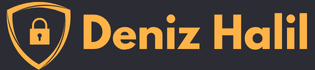

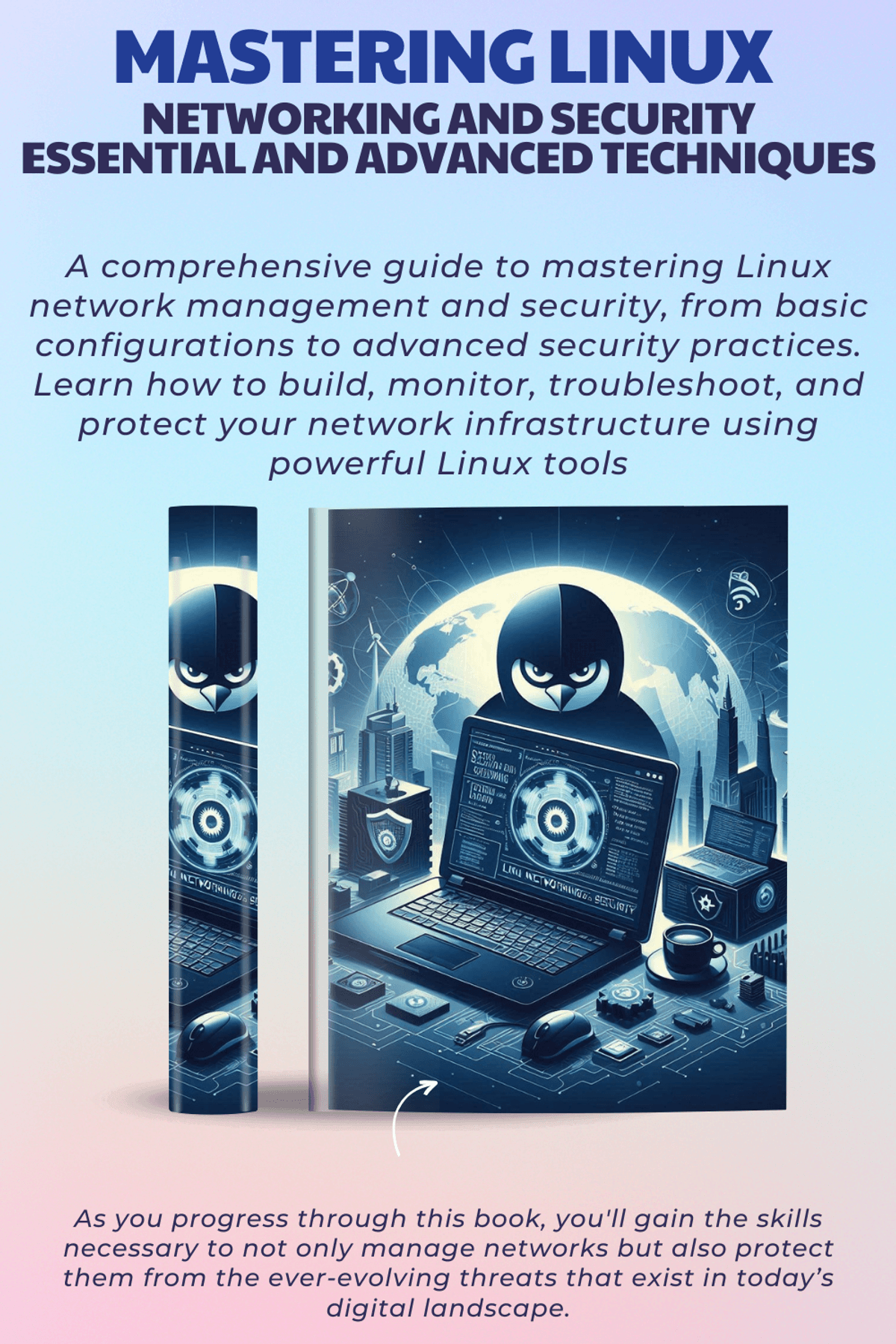

It’s great that you cover both basic and advanced network management concepts in Linux so clearly. The examples provided for each command are incredibly helpful, especially for beginners. Great job!
How can I improve the security of DHCP and DNS configurations in Linux?
For DHCP, enabling features like DHCP snooping can prevent unauthorized devices from obtaining an IP address. Using DHCP guard to block rogue DHCP servers is also a good practice.
thank you so much, Additionally, implementing DNSSEC to improve DNS security can prevent attacks such as DNS cache poisoning. Keeping DNS software up to date and restricting access to DNS servers also help protect against vulnerabilities.
What basic steps should I follow when analyzing packets captured with tcpdump or wireshark?
Start by filtering traffic to focus on specific IP addresses, ports, or protocols of interest. This helps you narrow down the data. Then, analyze the packet contents to identify unusual behavior, such as unexpected retransmissions or malformed packets.
Another step is to ensure that the communication between client and server follows expected patterns, especially in application layer protocols like HTTP or DNS.
What are some common mistakes during advanced network configurations, and how can I fix them?
Common mistakes often involve incorrect IP address or gateway settings, which can prevent proper network communication. To fix these, verify your configuration with the ifconfig or ip commands, and ensure the correct files like /etc/network/interfaces are properly configured. Also, reviewing log files can help identify specific issues.