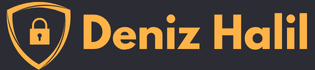Introduction
In today’s interconnected world, the ability to seamlessly share files, printers, and other resources across different operating systems is essential for both businesses and individuals. SMBClient in Cybersecurity, a command-line tool based on the Server Message Block (SMB) protocol, is designed to facilitate this type of interaction, providing a reliable way to access shared resources between Unix/Linux systems and Windows.
Originally developed by Microsoft, the SMB protocol has become a fundamental part of local area networks (LANs), enabling shared access to files, printers, and serial ports. For cybersecurity professionals, SMBClient is a versatile tool that can be used in various network security tasks, such as enumeration, penetration testing, and incident response. It also plays a crucial role in managing remote servers, helping administrators navigate and manipulate shared resources efficiently.
This article explores the capabilities of SMBClient, its role in cybersecurity, and practical examples of how it can be used in real-world scenarios to enhance network security and management.
Learning Objectives
By the end of this article, you will:
- Understand what SMBClient is and how it fits into the broader context of file-sharing protocols.
- Learn how to install and configure SMBClient on Linux systems.
- Discover how SMBClient can be used in network security assessments and cybersecurity practices.
- Gain hands-on experience with key SMBClient commands through detailed usage examples.
- Recognize the security best practices when working with SMBClient to protect sensitive data and networks.
What is SMBClient?
SMBClient is a command-line utility that implements the SMB/CIFS (Common Internet File System) protocol, providing a bridge between different operating systems for file and printer sharing over a network. Designed primarily for use in environments where Windows and Linux coexist, SMBClient makes it possible for Linux systems to access shared folders, printers, and files located on Windows machines and vice versa.
The SMB protocol itself facilitates the communication between applications and systems, allowing them to share resources, request services, and communicate across the network. It supports file access, print services, and inter-process communication (IPC), making it a core component of most enterprise networks. SMBClient acts as a front-end for this protocol on Unix-based systems, offering administrators and users a way to access, manage, and troubleshoot SMB services.
read: SMB Protocol: Communication Protocol in File Sharing
Some of the primary features of SMBClient include:
- File and Printer Sharing: SMBClient allows users to list, download, upload, and manipulate files on remote Windows shares, as well as access network printers.
- Command-Line Interface: It offers a command-line interface (CLI) that enables users to perform tasks without needing a graphical interface, making it perfect for remote management and automation tasks.
- Cross-Platform Compatibility: SMBClient supports cross-platform file sharing between Linux/Unix and Windows systems, which is crucial in mixed-OS environments.
- Security and Authentication: The tool supports authentication using usernames and passwords, making sure that shared resources are protected by access controls.
Smbclient’s Role in Cybersecurity
SMBClient is not only a tool for accessing shared network resources but also serves as a critical tool in various cybersecurity tasks. Its role extends across multiple areas, from system administration to penetration testing, making it invaluable for network and security professionals. Below are some of the key ways in which SMBClient is used in cybersecurity:
- 1. Network Penetration Testing: During a penetration test, SMBClient can be used to assess the security posture of SMB shares on a target system. Penetration testers use SMBClient to enumerate shared resources and check for weak or misconfigured permissions that could be exploited. For example, if a share is incorrectly configured, it may allow unauthorized access to sensitive files or resources.
- 2. SMB Enumeration: Enumeration is a vital part of ethical hacking and network auditing. By using SMBClient, ethical hackers can gather valuable information about a network, such as the available shares, users, and configuration details. This information can be further analyzed to identify potential vulnerabilities, such as weak passwords or unrestricted access to sensitive files.
- 3. Exploiting Weak Configurations: One of the most common issues in SMB shares is weak or default configurations that leave the system vulnerable to attacks. SMBClient can help identify such vulnerabilities by testing the permissions and access controls of various shared resources. For example, a misconfigured share might allow unauthorized users to modify or delete important files, making it a prime target for attackers.
- 4. Incident Response and Forensics: In the event of a security breach, incident responders and forensic analysts often use SMBClient to investigate compromised systems. They can remotely access shared directories, retrieve logs, and collect evidence needed for a thorough investigation. By accessing file shares, incident responders can also check for unauthorized access or modifications that might indicate the presence of malware or malicious activities.
- 5. Cross-Platform File Management: For system administrators, SMBClient is an essential tool for managing and troubleshooting file shares in cross-platform environments. Whether it’s accessing backups, sharing logs, or managing print jobs, SMBClient enables efficient file handling across multiple operating systems, reducing the complexity of maintaining a hybrid network environment.
By combining SMBClient with other tools like Nmap or Enum4linux, cybersecurity experts can perform detailed assessments of the SMB service running on a network, identifying weak spots and potential vulnerabilities that attackers might exploit.
read: SMBMap: A Comprehensive Guide and Cheat Sheet
SMBClient Usage Examples
SMBClient offers a wide range of commands that can be used to interact with SMB/CIFS shares on a network. Below are some common use cases and how to execute them:
- Help: Learn all necessary commands here
└─$ smbclient --help
Usage: smbclient [OPTIONS] service <password>
-M, --message=HOST Send message
-I, --ip-address=IP Use this IP to connect to
-E, --stderr Write messages to stderr instead of stdout
-L, --list=HOST Get a list of shares available on a host
-T, --tar=<c|x>IXFvgbNan Command line tar
-D, --directory=DIR Start from directory
-c, --command=STRING Execute semicolon separated commands
-b, --send-buffer=BYTES Changes the transmit/send buffer
-t, --timeout=SECONDS Changes the per-operation timeout
-p, --port=PORT Port to connect to
-g, --grepable Produce grepable output
-q, --quiet Suppress help message
-B, --browse Browse SMB servers using DNS
Help options:
-?, --help Show this help message
--usage Display brief usage message
Common Samba options:
-d, --debuglevel=DEBUGLEVEL Set debug level
--debug-stdout Send debug output to standard output
-s, --configfile=CONFIGFILE Use alternative configuration file
--option=name=value Set smb.conf option from command line
-l, --log-basename=LOGFILEBASE Basename for log/debug files
--leak-report enable talloc leak reporting on exit
--leak-report-full enable full talloc leak reporting on exit
Connection options:
-R, --name-resolve=NAME-RESOLVE-ORDER Use these name resolution services only
-O, --socket-options=SOCKETOPTIONS socket options to use
-m, --max-protocol=MAXPROTOCOL Set max protocol level
-n, --netbiosname=NETBIOSNAME Primary netbios name
--netbios-scope=SCOPE Use this Netbios scope
-W, --workgroup=WORKGROUP Set the workgroup name
--realm=REALM Set the realm name
Credential options:
-U, --user=[DOMAIN/]USERNAME[%PASSWORD] Set the network username
-N, --no-pass Don't ask for a password
--password=STRING Password
--pw-nt-hash The supplied password is the NT hash
-A, --authentication-file=FILE Get the credentials from a file
-P, --machine-pass Use stored machine account password
--simple-bind-dn=DN DN to use for a simple bind
--use-kerberos=desired|required|off Use Kerberos authentication
--use-krb5-ccache=CCACHE Credentials cache location for Kerberos
--use-winbind-ccache Use the winbind ccache for authentication
--client-protection=sign|encrypt|off Configure used protection for client connections
Deprecated legacy options:
-k, --kerberos DEPRECATED: Migrate to --use-kerberos
Version options:
-V, --version Print version1. Connecting to a Server and Listing Shared Files: This is the most basic operation of SMBClient. It allows you to connect to a remote server and list the files and directories within a shared folder.
smbclient //192.168.1.10/shared -U username- 2. Downloading Files from a Remote Share: Once connected to the server, you can download files from the shared directory to your local machine using the
getcommand.
get example.txt- 3. Uploading Files to a Remote Server: You can also upload files from your local system to the remote share using the
putcommand, which is particularly useful for sharing reports, backups, or log files.
put report.docx:- 4. Creating Directories on the Remote Server: You can organize files on the remote server by creating directories with the
mkdircommand. This is useful for managing backups or categorizing data on the server.
mkdir backups- 5. Deleting Files or Directories on the Server: If you need to delete files or directories, you can use the
delandrmdircommands, respectively. Be careful, as there are no confirmation prompts for deletions.
del oldfile.txt
rmdir oldfolder- 6. Printing a File on a Network Printer: SMBClient can also connect to a network printer, allowing you to print documents directly from the command line.
smbclient //192.168.1.10/printer -c 'print document.pdf'- 7. SMB Enumeration: Using tools like Enum4linux alongside SMBClient can provide detailed information about the target system’s SMB services, such as user lists, shared resources, and more.
enum4linux -a 192.168.1.5Security Considerations
When working with SMBClient, it’s crucial to follow best practices to ensure security, as SMB shares can be a common target for attackers if not properly configured. Here are some security tips:
- 1. Strong Authentication: Always use strong, unique passwords when connecting to SMB shares. Weak passwords are one of the most common entry points for attackers, and SMB shares can be particularly vulnerable if access controls are not properly implemented.
- 2. Encryption: Ensure that SMB traffic is encrypted, especially when transmitting sensitive data over untrusted networks. SMB3, the latest version of the protocol, supports encryption by default. Encrypting traffic helps protect against man-in-the-middle (MITM) attacks and unauthorized interception of sensitive information.
- 3. Access Control and Permissions: Limit access to shared resources using role-based access control (RBAC). Only authorized users should have access to sensitive files, and permissions should be regularly audited to prevent privilege escalation or unauthorized access.
- 4. Regular Patching: Keep your SMB services and clients updated to the latest versions to mitigate the risk of exploits like EternalBlue, which was used in the infamous WannaCry ransomware attack. Regular patching ensures that known vulnerabilities are addressed and your network remains secure.
read: CrackMapExec: Network Security Audit and Privilege Escalation Tool
Conclusion
SMBClient is a powerful and versatile tool for network administrators, cybersecurity experts, and penetration testers. Its ability to bridge Linux/Unix and Windows environments, combined with its comprehensive feature set, makes it indispensable in managing file shares and assessing network security. Whether you are using it for system administration, penetration testing, or incident response, SMBClient provides a flexible and powerful solution for accessing and managing shared resources on a network.
By mastering SMBClient and adhering to security best practices, you can improve your network management capabilities and enhance the security posture of your systems. With its wide array of features, SMBClient is an essential tool for any professional working in cybersecurity or network administration, Join Our Discord Server.