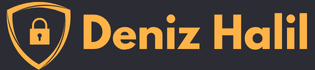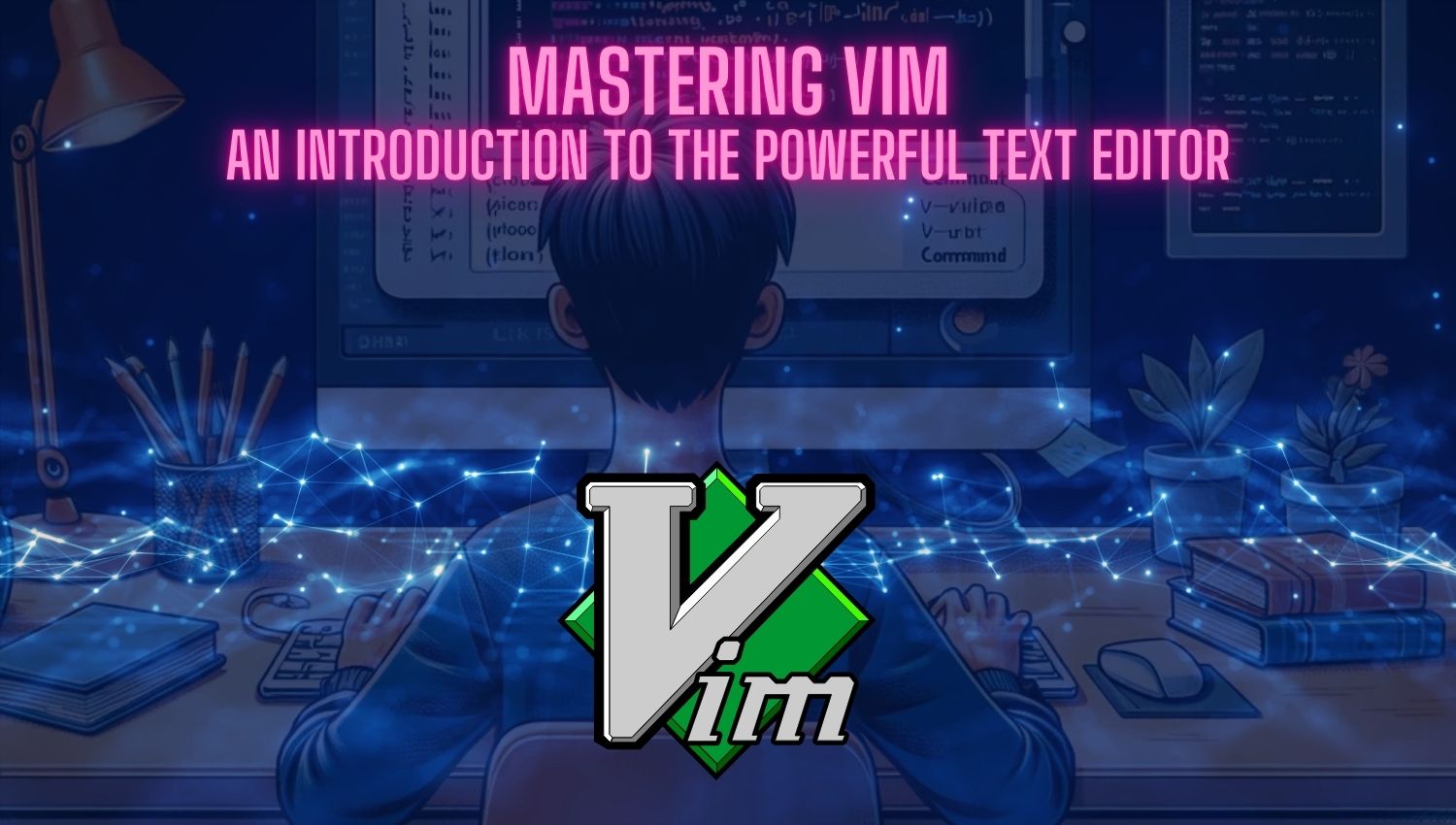Introduction
Vim is a text editor developed by Bram Moolenaar in 1991, recognized as an improved version of the Vi text editor. Known as “Vi Improved,” Vim has gained popularity especially among programmers and developers. With its multi-platform support, it caters to a wide user base ranging from Unix-based systems to Windows. One of the most notable features of Vim is its ability to allow users to switch between different modes, making text editing processes faster and more efficient. In this Vim Text Editor Tutorial, we will explore what Vim is, why it is preferred, its basic commands, and learning objectives. Additionally, we will provide in-depth information about the advantages of Vim and effective working methods.
What is Vim?
Vim is a highly configurable text editor often referred to as a “programmer’s editor.” However, it can be used not only for programming but also for any kind of text editing tasks. Vim allows users to edit text quickly and stands out with many advanced features.
Key features of Vim include:
- Modes: Vim has various modes for different functions: Command Mode, Insert Mode, and Visual Mode. These modes enable users to perform different operations on the text.
- Syntax Highlighting: It offers syntax highlighting support for various programming languages, making coding easier.
- Customization: Users can customize Vim according to their needs. Settings can be adjusted through the
.vimrcfile. - Plugin Support: Vim’s functionality can be enhanced with various plugins. For example, plugins like auto-completion or file explorers enrich the user experience.
- Macro Recording: Users can create macros to automate repetitive tasks.
- History Management: The history of actions performed is recorded, allowing users to revert to previous steps.
These features elevate Vim beyond being just a text editor; it becomes a powerful coding environment.
Why Do Programmers Use Vim?
There are several reasons why programmers prefer Vim:
- Speed and Efficiency: Vim minimizes mouse usage through keyboard shortcuts and commands. This allows users to perform text editing tasks more quickly. Saving time is critical when working on large projects. Users can speed up their workflows by learning frequently used commands.
- Mode Switching: Different modes allow users to work in the appropriate mode for adding, deleting, or editing text. For instance, it’s possible to delete or copy lines with just a few keystrokes. This structure optimizes workflows while preventing distractions.
- Customization: Vim offers many options that allow users to customize it according to their needs. Users can create their own macros and modify key mappings. Additionally, personal settings can be made through the
.vimrcfile, enabling each user to create their own working environment. - Extensive Plugin Support: Vim provides syntax highlighting support for many programming languages and can enhance its functionality with various plugins. Popular plugins include NERDTree (file explorer), YouCompleteMe (auto-completion), and vim-fugitive (Git integration). These plugins enable users to work more efficiently.
- Learning Curve: The learning curve of Vim may initially be challenging; however, as users become more proficient, their productivity increases. Once keyboard shortcuts and commands become second nature, users can quickly perform operations on text. This situation rewards many users with increased efficiency over the long term.
- Community Support: Vim has a large community that encompasses a wide range of users from beginners to experienced ones. Through forums and social media groups, users can share information and find solutions to their problems. Additionally, there are many resources and educational materials available that facilitate
- the learning process.

Basic Commands
To work effectively in Vim, it is essential to know some basic commands. These commands cover a wide range of tasks from file operations to text editing and navigating within text.
1. File Operations
File management in Vim allows users to perform quick and effective actions on text files. Here are some basic commands for file operations:
:w: Saves the current file. If the file has not been saved before, you will be prompted to specify a filename.:q: Exits Vim. If there are unsaved changes in the file, you will be warned before exiting.:wq: Saves the file and exits Vim. This command is one of the most commonly used methods for saving changes and exiting the editor.:q!: Exits without saving changes. Use this command when you want to discard changes made in the current file.:e filename: Opens the specified file. If the file does not exist, a new file will be created.:r filename: Inserts the contents of the specified file into the current file. This command is useful for copying content from another file.
2. Text Editing
Vim’s text editing capabilities are quite powerful and allow users to make quick changes to text. Here are some basic commands for text editing:
i: Switches to Insert mode and starts adding text from where the cursor is located.a: Switches to Insert mode but starts adding text immediately after the cursor position; useful for appending text.o: Opens a new line below the current line and switches to Insert mode.x: Deletes the character under the cursor; ideal for quickly removing a single character.dd: Deletes the current line; you can delete multiple lines by typing3ddfor deleting three lines at once.yy: Copies (yanks) the current line; you can paste it usingp.p: Pastes copied or cut text at the cursor position; useful for pasting large blocks of text easily.
3. Movement Commands
There are various commands available in Vim that allow quick navigation within text:
h: Moves the cursor left (one character).j: Moves the cursor down (one line).k: Moves the cursor up (one line).l: Moves the cursor right (one character).w: Moves the cursor forward to the beginning of the next word; ideal for word-by-word navigation.b: Moves the cursor backward to the beginning of the previous word; used for going back word by word.0: Takes you to the beginning of the current line.$: Takes you to the end of the current line.gg: Goes to the top of the document; useful for quickly navigating long documents.G: Goes to the bottom of the document; allows quick navigation downwards in long documents.
4. Visual Mode Commands
Commands used in Visual mode help users select specific portions of text easily:
v: Starts visual selection; you begin selecting from where your cursor is located.V: Selects an entire line; this allows you to work with selected lines directly.
5. Other Useful Commands
Some other frequently used commands in Vim include:
:!command: Executes an external command; for example, you can run a terminal command (e.g., use:!lsto list files in your current directory).
6. Macros
Macros allow you to record a sequence of actions and apply them later on. They save time especially during repetitive tasks. To create a macro, follow these steps:
- Start Recording Macro: Press
qfollowed by a letter (e.g.,qa) that will represent your macro name. - Perform Actions: Carry out all actions you want recorded while in macro recording mode (e.g., edit specific texts or add new lines).
- Stop Recording: Press
qagain to stop recording your macro; your macro is now stored in memory. - Apply Macro: To apply your macro, type
@followed by your chosen letter (e.g.,@a). This will automatically execute all steps recorded in your macro.
7. Window Management
You can open multiple windows in Vim and work on several files simultaneously:
:split filename: Opens a new horizontal window.:vsplit filename: Opens a new vertical window.
8. Customization
Users can customize Vim’s behavior using .vimrc file settings. Example configurations include:
set number " Show line numbers
syntax on " Enable syntax highlighting
set tabstop=4 " Set tab width as 4 spaces
set shiftwidth=4 " Use 4 spaces for automatic indentations
set expandtab " Replace tabs with spaces
set autoindent " Apply automatic indentation on new lines
These basic and advanced commands will help you understand much of what Vim has to offer in terms of functionality. Learning these commands and practicing them is crucial for effectively using Vim. Over time, it will become possible to perform more complex tasks and fully benefit from all that Vim has available.
Conclusion
Vim has become an indispensable tool for programmers due to its powerful features and flexible structure. Its user-friendly interface and extensive customization options cater to diverse needs. Learning basic commands provides users with opportunities for effective use of this editor. In conclusion, Vim is not just a text editor; it is an essential part of software development processes. It aids users in improving their coding skills while fostering efficient working habits. If you want to enhance your skills in programming, learning Vim is undoubtedly a valuable investment.
With advantages offered by Vim, it can be effectively used even in more complex projects over time. Although learning may be challenging at first, achieving results will certainly reward this effort significantly. By helping developers optimize their workflows, this editor enriches your programming experience further than ever before.