Introduction
Linux is one of the most powerful and versatile operating systems, widely recognized for its flexibility, security, and open-source nature. It’s used by individuals, developers, and enterprises alike, powering everything from personal devices to large-scale data centers. One of the defining features of Linux is its terminal, a command-line interface that offers users complete control over their system. This article aims to provide an in-depth guide to mastering the Linux terminal, starting from basic commands and progressing to more advanced functionalities.
Learning Objectives
By the end of this article, you will:
- Understand the essential role of the terminal in Linux system management.
- Gain insight into how the Bash shell works and why it is crucial for Linux operations.
- Learn fundamental Linux commands and their applications in both basic and advanced contexts.
- Be equipped with the knowledge to perform system administration tasks efficiently using the terminal.
read: The Linux Experience on Mobile Devices
The Role of the Terminal in Linux
The terminal is the primary interface that allows users to communicate directly with the Linux operating system. While many Linux distributions provide graphical user interfaces (GUIs), the terminal remains a vital tool for advanced users. It offers a level of control and precision that is unmatched by GUIs. Whether you are managing files, installing software, configuring network settings, or troubleshooting system issues, the terminal is indispensable.
By using commands, you can navigate the file system, manage user permissions, monitor system processes, and even write scripts to automate repetitive tasks. The terminal empowers users by giving them direct access to the core functionalities of Linux, making it an essential skill for anyone aiming to master the system.
How the Bash System Works
The Bash shell (Bourne Again SHell) is the default command interpreter for most Linux distributions. It serves as the intermediary between the user and the system’s kernel, processing and executing commands entered in the terminal. Bash supports both interactive use (entering individual commands) and scripting (writing sequences of commands to be executed automatically).
Bash scripts allow users to automate complex tasks, perform batch processing, and configure system settings in a flexible way. The simplicity and efficiency of Bash make it an invaluable tool for system administrators, developers, and power users. In addition to basic command execution, Bash offers control structures (like loops and conditionals) that enable the creation of powerful, dynamic scripts. Understanding Bash is key to unlocking the full potential of the Linux terminal.
Mastering Linux Networking and Security
As you progress through this book, you’ll gain the skills necessary to not only manage networks but also protect them from the ever-evolving threats that exist in today’s digital landscape.
-5% 18 on buymeacoffeeHere is an extended version of the Basic and Advanced Linux Commands section with additional tools and commands:
Read: Introduction to Bash Programming: With Useful Examples
Basic and Advanced Linux Commands
Below is a comprehensive guide to some of the most commonly used Linux commands, including both basic and advanced applications. This section also includes additional tools commonly used in Linux environments.
- File and Directory Operations
ls: Lists the contents of a directory. Basic use:lsshows the files and folders in the current directory. Advanced use:ls -lhprovides detailed file information, including permissions, file sizes, and modification dates in a human-readable format.cd [directory]: Changes the current working directory. For example,cd /home/usertakes you to the home directory of a user. Advanced use:cd ~orcdwill quickly return you to your home directory, andcd -switches to the previous directory.pwd: Displays the full path of the current working directory.mkdir [directory_name]: Creates a new directory. Advanced use:mkdir -p /path/to/directoryallows you to create a nested directory structure in one command.rm [file]: Deletes a file. To delete a directory and its contents, userm -r [directory]. Advanced use:rm -rf [directory]forcibly removes a directory, bypassing prompts for confirmation.find [directory] -name [filename]: Searches for a file or directory by name. Advanced use:find [directory] -type f -name "*.txt"searches for all.txtfiles in a directory.ln -s [target] [link_name]: Creates a symbolic link (shortcut) to a file or directory. This is useful for accessing frequently used directories or files from different locations.
- Copying, Moving Files, and Permissions
cp [source] [destination]: Copies files or directories. Advanced use:cp -rrecursively copies entire directories.mv [source] [destination]: Moves or renames files or directories. For renaming, simply specify the new name as the destination.chmod [permissions] [file]: Changes file or directory permissions. Basic use involves specifying numeric permissions likechmod 755 file.sh. Advanced use: symbolic permissions, such aschmod u+x file.sh, add execute permission for the user, without affecting other permissions.chown [owner]:[group] [file]: Changes the ownership of a file or directory. Advanced use:chown -R [owner]:[group] [directory]recursively changes ownership of all files within a directory.rsync -av [source] [destination]: Synchronizes files and directories between two locations, either locally or remotely. Advanced use:rsync -av --delete [source] [destination]ensures that files deleted from the source are also removed from the destination.
- Searching and System Information
grep [pattern] [file]: Searches for a specific pattern in a file or output. Advanced use: combininggrepwith regular expressions, for examplegrep -E 'pattern1|pattern2' file, allows for powerful pattern matching.ps: Displays information about running processes. Useps auxfor detailed information, including process owners, memory usage, and more. Advanced use:ps aux | grep [process_name]helps locate a specific process by name.kill [process_id]: Terminates a process by its ID. Advanced use:kill -9 [process_id]forcefully stops a process that is unresponsive.top: Provides a real-time view of system processes and resource usage. Advanced use:htopis an enhanced version oftop, offering better visualization and interaction capabilities.df -h: Displays disk space usage in a human-readable format. Advanced use:df -h /directoryshows the disk usage of a specific directory.du -sh [directory]: Displays the size of a directory. Advanced use:du -ahshows the size of all files and directories, including hidden ones.netstat -tuln: Shows open ports and their corresponding services. Advanced use:ss -tulnprovides similar functionality with faster performance and more detailed network statistics.uptime: Shows how long the system has been running along with load averages. Advanced use: Combine withwatch uptimeto monitor uptime and load in real-time.
- Software Management
apt-get install [package_name]: Installs software packages on Debian-based systems. Advanced use:apt-get updateupdates the list of available packages, andapt-get upgradeinstalls the latest versions of installed packages.yum install [package_name]: Installs software on Red Hat-based systems. Advanced use:yum historyprovides information about past package installations and updates.snap install [package_name]: Installs snap packages, a type of package that is isolated from the rest of the system, which allows for easier distribution and installation.dpkg -i [package.deb]: Installs a.debpackage manually. Advanced use:dpkg --configure -arepairs broken installations after an interrupted install process.
- File Compression and Downloading
tar -czvf [archive_name.tar.gz] [directory]: Compresses a directory into a.tar.gzarchive. Advanced use:tar --exclude=[file_or_directory] -czvf [archive_name.tar.gz] [directory]excludes specific files or directories from the archive.tar -xzvf [archive_name.tar.gz]: Extracts the contents of a compressed archive.gzip [file]: Compresses a single file using thegzipformat. Advanced use:gzip -9 [file]provides maximum compression.unzip [file.zip]: Extracts the contents of a.ziparchive. Advanced use:unzip -l [file.zip]lists the contents of a.ziparchive without extracting them.wget [URL]: Downloads files from the web. Advanced use:wget -c [URL]allows you to resume an interrupted download.curl [URL]: Fetches content from a URL. Advanced use:curl -O [URL]saves the content to a file, andcurl -I [URL]fetches only the headers of a request.
- Text Editors
nano [file]: Opens a file in the Nano text editor, a beginner-friendly option. Advanced use: editors likevimoremacsprovide far more control for advanced users, though they have steeper learning curves.vim [file]: Opens a file in the Vim text editor, which is highly customizable and supports powerful editing modes. Advanced use: learning Vim commands such asddto delete a line oryto yank (copy) text will greatly enhance productivity.echo [text]: Prints text to the screen or writes it to a file. Advanced use:echo [text] >> [file]appends the text to an existing file.cat [file]: Concatenates and displays the contents of a file. Advanced use:cat file1 file2 > combined_filecombines two files into one.less [file]: Displays the contents of a file one page at a time. Advanced use:less +G [file]opens a file at the end, useful for viewing log files.
Read: Linux Network Basics: An Introduction to Network Management
Advanced Topics: Scripting and Automation
One of the most powerful aspects of the Linux terminal is its ability to automate tasks using scripts. Bash scripts are text files that contain a series of commands, allowing you to perform complex operations with a single command. Scripting is particularly useful for repetitive tasks like backups, system updates, or data processing.
- Automating System Updates This script automatically updates the system and removes unused packages
#!/bin/bash
echo "Starting system update..."
sudo apt-get update && sudo apt-get upgrade -y
echo "Removing unused packages..."
sudo apt-get autoremove -y
echo "System update and cleanup complete."In this example, the script performs a full system update using apt-get, followed by the removal of unused packages. The -y flag automatically confirms prompts during the process.
- Automating Log File Rotation This script rotates log files, keeping the last 7 days of logs, and compresses older logs
#!/bin/bash
LOG_DIR="/var/log/myapp/"
BACKUP_DIR="/var/log/myapp/backup/"
# Create backup directory if not exists
mkdir -p "$BACKUP_DIR"
# Find and compress log files older than 7 days
find "$LOG_DIR" -type f -name "*.log" -mtime +7 -exec gzip {} \;
# Move compressed logs to backup directory
mv "$LOG_DIR"*.gz "$BACKUP_DIR"
echo "Log files older than 7 days have been compressed and moved to $BACKUP_DIR."This script automates log file management by finding logs older than 7 days, compressing them, and moving them to a backup directory. This helps to manage disk space and keep logs organized.
- Automated Backup with Error Handling This script performs a backup of the user’s home directory and includes error handling for better reliability:
#!/bin/bash
SOURCE_DIR="/home/user/"
DEST_DIR="/backup/user_backup/"
LOG_FILE="/backup/backup_log.txt"
# Create backup directory if it doesn't exist
mkdir -p "$DEST_DIR"
# Backup using rsync
rsync -av --delete "$SOURCE_DIR" "$DEST_DIR" > "$LOG_FILE" 2>&1
# Check for errors
if [ $? -eq 0 ]; then
echo "Backup completed successfully at $(date)" >> "$LOG_FILE"
else
echo "Backup failed at $(date)" >> "$LOG_FILE"
echo "Check the log for details: $LOG_FILE"
fiThis script uses rsync for efficient file synchronization, logs the process, and includes error handling. If the backup succeeds, it logs the success; otherwise, it records the failure and provides the location of the log file for troubleshooting.
These examples illustrate how Bash scripting can automate complex tasks while providing flexibility through error handling, logging, and scheduling.
Conclusion
Mastering the Linux terminal is an essential skill for anyone looking to leverage the full potential of the Linux operating system. The commands covered in this article are foundational, but they are just the beginning. As you progress, you will discover that the terminal offers endless possibilities for system management, development, and automation. To further your knowledge, explore the man (manual) pages for each command and practice by experimenting with different options. With regular use, you will find that the terminal becomes a powerful tool for optimizing your workflow and controlling your Linux system.
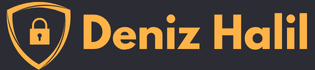

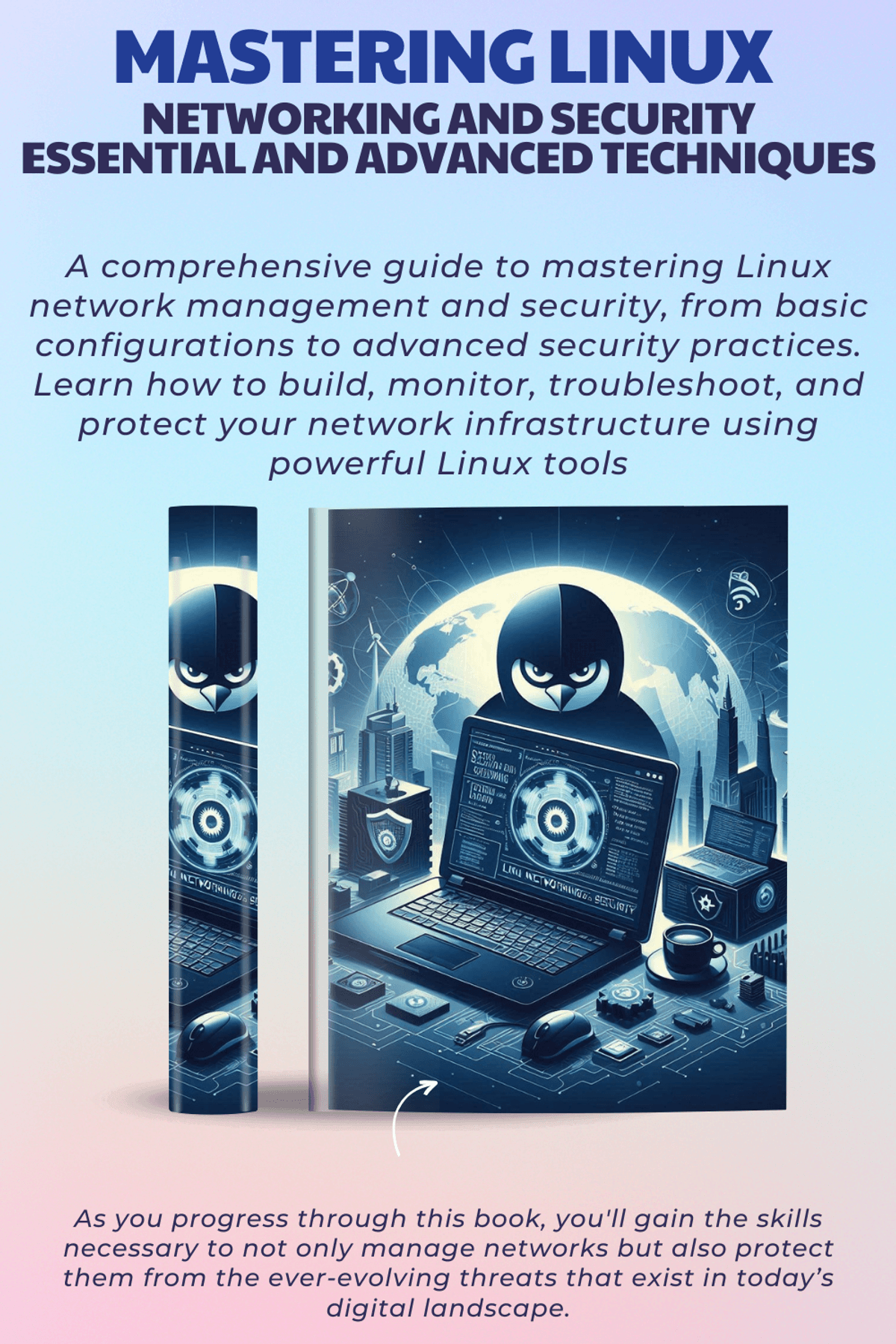
I’m curious about when to use find versus locate. They seem similar but are they meant for different tasks?
“locate” is faster because it relies on a pre-built database of files, while “find” searches the file system in real-time. Use “locate” when you need quick results, but “find” is better for real-time and more granular searches.”
Could you explain the difference between apt-get and snap for software management? When should I use one over the other?
apt-get is used for managing traditional packages on Debian-based systems, while snap is used for installing software packages that are containerized and isolated from the rest of the system. snap allows for more frequent updates and compatibility across different Linux distributions, but apt-get remains essential for most system-level applications.
I love how you’ve structured the article! It flows naturally from basic to advanced topics, making it easy to follow even for beginners.