Introduction
In today’s fast-paced digital environment, the ability to automate tasks can significantly enhance productivity, especially for those who frequently use mobile devices. The Termux application, available on the Android platform, provides a powerful Linux terminal environment that allows users to harness the capabilities of Bash scripting for various automation tasks. This article delves into the benefits of using Bash scripting with Termux, outlines specific learning objectives, and provides practical examples of scripts that can be utilized in everyday scenarios. By the end of this article, readers will have a solid understanding of how to effectively use Termux for automation through Bash scripting.
Learning Objectives
By the conclusion of this article, readers should be able to:
- Understand What Bash Scripting Is: Gain a foundational understanding of Bash scripting and its applications.
- Write Bash Scripts in Termux: Learn how to create, edit, and execute Bash scripts within the Termux environment.
- Recognize the Benefits of Automation: Identify how automating tasks can save time and reduce manual effort in daily operations.
- Gain Practical Experience: Work with real-life examples of scripts that can be adapted for various personal or professional tasks.
- Explore Advanced Features: Get a glimpse into more advanced scripting techniques such as functions, error handling, and scheduling tasks.
Termux Cheat Sheet
In our Termux Cheat Sheet book, which has been prepared for you in PDF format, you can learn Linux commands, cyber security, coding, network connections and many more topics.
-35% $5 on buymeacoffeeWhy Use Bash Scripting with Termux?
Bash scripting is a powerful tool for automating repetitive tasks, and using it within Termux offers several distinct advantages:
- Portability: With Termux installed on your Android device, you can access a full-fledged terminal anywhere you go. This portability allows you to run scripts without needing a traditional computer.
- Time Savings: Automating repetitive tasks can drastically reduce the time spent on mundane operations. For example, backing up files or processing data can be accomplished with a single command rather than multiple manual steps.
- Learning Opportunities: Using Termux exposes users to Linux command line tools and programming concepts. This experience can be invaluable for those looking to enhance their technical skills or transition into software development.
- Flexibility and Customization: Users can create customized scripts tailored to their specific needs, whether for personal projects or professional workflows. The ability to modify scripts easily allows for quick adjustments as requirements change.
- Integration with Other Tools: Termux supports various packages and programming languages (like Python, Ruby, etc.), enabling users to integrate their scripts with other tools and services seamlessly.
Example Scripts
To illustrate the power of Bash scripting in Termux, here are some practical examples that you can implement:
1. Hello World Script
A classic starting point for any programming language is the “Hello World” script. This simple script demonstrates how to output text to the terminal.
#!/data/data/com.termux/files/usr/bin/bash
echo "Hello World"2. File Backup Script
This script automates the process of backing up files from one directory to another. It’s particularly useful for ensuring that important files are regularly saved.
#!/data/data/com.termux/files/usr/bin/bash
SOURCE_DIR="/path/to/source"
BACKUP_DIR="/path/to/backup"
# Create backup directory if it doesn't exist
mkdir -p "$BACKUP_DIR"
# Copy files from source to backup directory
cp -r "$SOURCE_DIR/"* "$BACKUP_DIR/"
echo "Backup completed successfully from $SOURCE_DIR to $BACKUP_DIR!"3. User Input Script
Mastering Python for Ethical Hacking: A Comprehensive Guide to Building 50 Hacking Tools
Let’s embark on this journey together, where you will learn to use Python not just as a programming language, but as a powerful weapon in the fight against cyber threats
-5% $25 on buymeacoffeeThis script prompts the user for their name and greets them accordingly. It showcases how to handle user input in Bash.
#!/data/data/com.termux/files/usr/bin/bash
read -p "Enter your name: " NAME
echo "Welcome, $NAME! It's great to have you here."4. Simple Loop Usage
Loops are fundamental in programming for executing repetitive tasks. This example prints numbers from 1 to 5.
#!/data/data/com.termux/files/usr/bin/bash
for i in {1..5}; do
echo "Number: $i"
done5. Disk Usage Monitoring Script
This script checks disk usage and sends an alert if usage exceeds a specified threshold. This is useful for managing storage on your device.
#!/data/data/com.termux/files/usr/bin/bash
THRESHOLD=80
USAGE=$(df / | grep / | awk '{ print $5 }' | sed 's/%//g')
if [ "$USAGE" -gt "$THRESHOLD" ]; then
echo "Warning: Disk usage is above ${THRESHOLD}%! Current usage is ${USAGE}%."
else
echo "Disk usage is within safe limits at ${USAGE}%."
fi6. Scheduling Tasks with Cron
Although not strictly a Bash script, using cron jobs allows you to schedule your scripts to run at specific intervals automatically. You can set up a cron job by editing the crontab file:
crontab -eThen add a line like this to run your backup script every day at midnight:
0 0 * * * /data/data/com.termux/files/home/myscript.shConclusion
Using Termux for Bash scripting opens up a world of automation possibilities on mobile devices. In this article, we explored the fundamentals of Bash scripting, learned how to write simple scripts, and discussed practical applications that can enhance productivity in daily tasks. The flexibility and power of Bash scripting combined with the portability of Termux make it an invaluable tool for anyone looking to streamline their workflows.
As you continue your journey into scripting, remember that practice is key—experiment with different commands, modify existing scripts, and create new ones tailored to your needs. With time and experience, you’ll find that automating tasks not only saves time but also empowers you to focus on more important projects and goals in both your personal and professional life. Happy scripting!
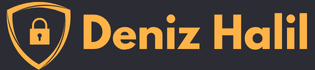



How can I download Termux app?
You can download the Termux app from the Google Play Store or F-Droid. Once you install the app, you can access the terminal environment.
Your writing was as usual, the flow and explanations were very clear. It’s great to see how automation can make our lives easier!
How can I run the Bash script I wrote?
bash your_script.sh
To run the Bash script you wrote, you can go to the directory where the script is located in the terminal and use the bash script_name.sh command, or you can run it by adding ./ to the beginning of the script (don’t forget to make it executable with chmod +x script_name.sh first).
Termux provides a Linux environment on Android devices, allowing users to perform powerful operations via the command line; this way, users can use their mobile devices like a computer.