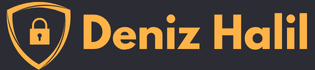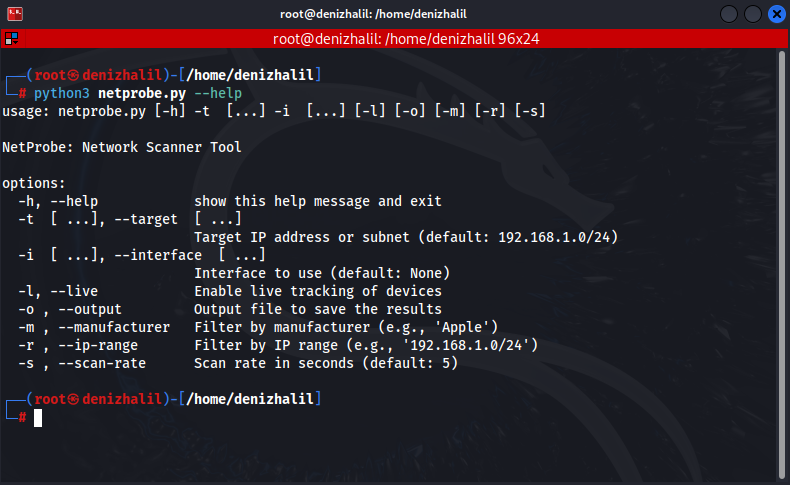
Introduction
Network management and security are integral parts of modern IT infrastructures. Scanning network devices, learning about their characteristics, and ensuring network security are critical tasks for system administrators and security professionals. NetProbe is designed to facilitate these tasks. NetProbe scans devices on your network, collecting their IP addresses, MAC addresses, manufacturers, and model information. In this article, you will learn what NetProbe is, how it works, how to download it, and how to use it. The NetProbe Network Scanner is essential for these tasks.
Learning Objectives
After reading this article, you will be familiar with:
- What NetProbe is and its purpose
- How NetProbe works and its core functionalities
- How to download and install NetProbe from GitHub
- Example use cases of NetProbe
- How to perform network scanning with NetProbe and obtain device information using the NetProbe Network Scanner
What is NetProbe Project?
NetProbe is a network scanning tool that collects information about devices on your network. It sends ARP (Address Resolution Protocol) requests and gathers responses from devices on the network. NetProbe uses the ARP protocol, which translates IP addresses to MAC addresses, to determine the manufacturers and models of devices. This allows you to quickly and effectively identify devices on your network. NetProbe also offers various features, Exploring MAC Spoofing Detection Tool with Python:
- Scanning devices on a specified IP address or subnet
- Displaying device IP addresses, MAC addresses, manufacturers, and models
- Live device tracking
- Saving scan results to a file
- Filtering by manufacturer and IP range
How Does NetProbe Work?
NetProbe scans devices on your network using the ARP protocol. ARP is a protocol that translates IP addresses to MAC addresses. NetProbe sends ARP requests for a specific IP address or subnet. The ARP packets that are received in response contain the IP and MAC addresses of the devices on your network. NetProbe processes these responses to gather the manufacturer’s and model’s information, making the NetProbe Network Scanner an efficient tool for identifying network devices.
The basic operation of NetProbe is as follows:
- Sending ARP Requests: Sends ARP requests to the specified IP range or a single IP address.
- Collecting Responses: Collects and analyzes the ARP packets received in response.
- Processing Information: Processes the collected data into IP addresses, MAC addresses, manufacturer, and model information.
- Displaying Results: Presents the gathered information to the user and optionally saves it to a file.
Command Line Options
NetProbe supports several command-line options to customize its operation:
-h,--help: Show this help message and exit-t,--target: Target IP address or subnet (default: 192.168.1.0/24)-i,--interface: Interface to use (default: None)-l,--live: Enable live tracking of devices-o,--output: Output file to save the results-m,--manufacturer: Filter by manufacturer (e.g., ‘Apple’)-r,--ip-range: Filter by IP range (e.g., ‘192.168.1.0/24’)-s,--scan-rate: Scan rate in seconds (default: 5)
These options allow users to specify their target network, set filters, track devices in real-time with the NetProbe Network Scanner, and save the scan results for further analysis.
Downloading NetProbe from GitHub
Downloading and setting up NetProbe from GitHub is straightforward. Follow these steps to clone NetProbe to your computer:
- 1. Clone the Project:
$ git clone https://github.com/HalilDeniz/NetProbe.git- 2. Install Required Libraries: Navigate to the downloaded project directory and install the necessary Python libraries with:
$ pip install -r requirements.txtExample Uses of NetProbe
You can use NetProbe to scan devices on your network with the following example commands:
- Basic Scan: Run NetProbe with default settings to scan all devices on your network:
$ python3 netprobe.py- 2. Live Tracking: To enable live device tracking, use the
-lflag. This updates the device list every 5 seconds
$ python3 netprobe.py -t 192.168.1.0/24 -i eth0 -l- 3. Saving Results: To save scan results to a file, use the
-oflag. This feature allows you to export your scan results from the NetProbe Network Scanner:
$ python3 netprobe.py -t 192.168.1.0/24 -i eth0 -l -o results.txtThe scan results will be displayed in a table format, showing details such as IP address, MAC address, packet size, and manufacturer:
┏━━━━━━━━━━━━━━┳━━━━━━━━━━━━━━━━━━━┳━━━━━━━━━━━━━┳━━━━━━━━━━━━━━━━━━━━━━━━━━━━━━┓
┃ IP Address ┃ MAC Address ┃ Packet Size ┃ Manufacturer ┃
┡━━━━━━━━━━━━━━╇━━━━━━━━━━━━━━━━━━━╇━━━━━━━━━━━━━╇━━━━━━━━━━━━━━━━━━━━━━━━━━━━━━┩
│ 192.168.1.1 │ **:6e:**:97:**:28 │ 102 │ ASUSTek COMPUTER INC. │
│ 192.168.1.3 │ 00:**:22:**:12:** │ 102 │ InPro Comm │
│ 192.168.1.2 │ **:32:**:bf:**:00 │ 102 │ Xiaomi Communications Co Ltd │
│ 192.168.1.98 │ d4:**:64:**:5c:** │ 102 │ ASUSTek COMPUTER INC. │
│ 192.168.1.25 │ **:49:**:00:**:38 │ 102 │ Unknown │
└──────────────┴───────────────────┴─────────────┴──────────────────────────────┘Conclusion
NetProbe is a highly useful tool for network management and security. By using the ARP protocol, it enables you to quickly and effectively scan devices on your network. In this article, you learned what NetProbe is, how it works, how to download it, and its example use cases. NetProbe Network Scanner provides detailed information about devices on your network and simplifies network management. It is an effective tool for tracking devices and ensuring network security, especially in large networksif.